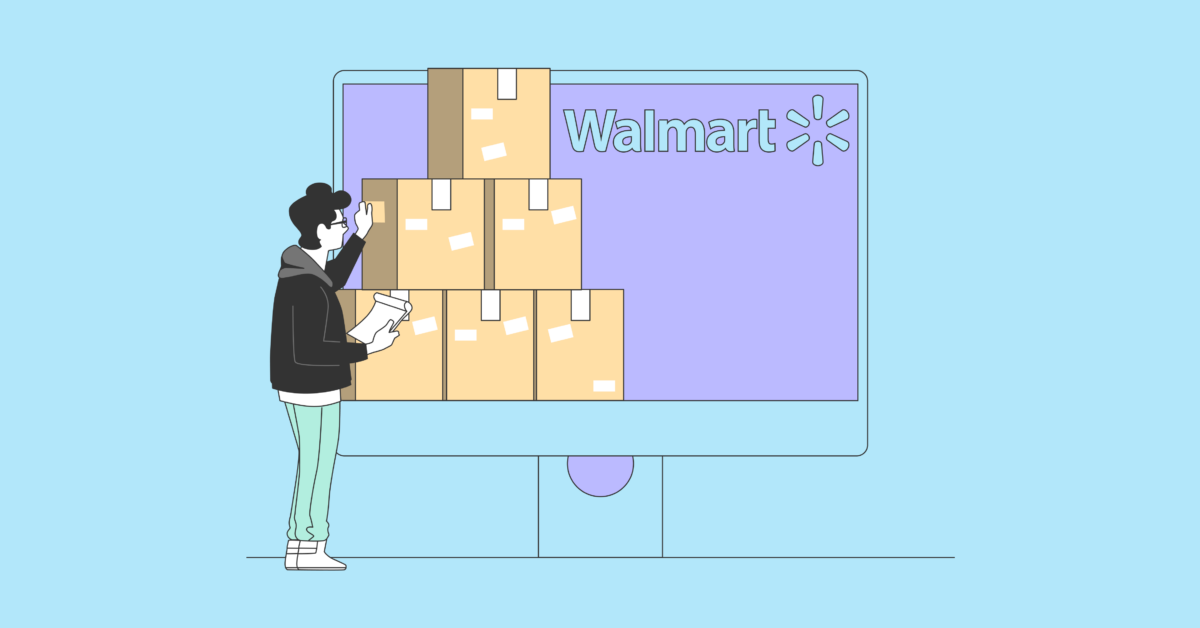There are now over 9.7 million Amazon sellers worldwide trying to pitch their products to more than 300 million active Amazon customer accounts. Amazon has revolutionized the world of selling over the last few years and is now unquestionably the most significant force in retail globally. However, this can be a double-edged sword for businesses. On the one hand, Amazon can easily be your most dangerous competitor, controlling the marketplace. On the other hand, however, it can also give you many opportunities to increase your target market significantly and reach customers previously unimaginable.
We have written many posts on Amazon selling, including Your A to Z Guide to Selling on Amazon. In this guide, however, we are going to put our focus on Amazon advertising. There are probably more types of ads on Amazon than you imagine, and you should experiment to determine which will perform best for your business.
Download Amazon Advertising Guide
The Complete Guide to Amazon Advertising:
Sellers vs. Vendors
There are two ways you can trade on Amazon – as a Seller or a Vendor. You might think that these are just two names for the same thing, but there is a significant difference.
Each of these groups has a specialist dashboard:
1. Seller Control
2. Vendor Control
Sellers/vendors use the dashboards to manage everything except advertising on Amazon.
Virtually anybody can create an account on Seller Central, as long as your products and marketing obey Amazon's various policies, agreements, and guidelines. These include category, product, and listing requirements. For example, Amazon has a list of restricted products, including alcohol, dietary supplements, weapons, and what they describe as "offensive and controversial materials."
You can only become an Amazon vendor via invitation. However, once you have enrolled in Vendor Central and filled in the necessary paperwork, your Amazon product listings will state that they are "sold by Amazon." Amazon Vendor Central is a premium program and comes with exclusive features, unavailable to brands having to manage their Amazon activities via Seller Central.
Amazon gives priority to those products that they sell from users of Vendor Central. Therefore, for Seller Central users to compete, you need to focus on the quality of your ads and page details copy, along with attracting the best possible reviews from your customers. Unlike vendors, sellers can set the prices of their products, which they can use to their advantage.
Sellers need to be aware that Amazon sets stocking requirements if you market your products on its platform. If Amazon finds that you can't supply sufficient stock, they can block you from selling and advertising there.
Sellers can manage many of their Amazon activities in the Amazon Seller App - available on Apple's App Store and Google Play.
Which Tools Do You Use to Create Your Amazon Ads?
Amazon currently provides two online tools to create/book your ads.
1. Amazon Advertising Console
When you first set up an account to advertise on Amazon, you will usually use the Amazon Advertising Console. Both seller and vendor advertisers can use this to run sponsored ads.
You use Amazon Ad Console to create Sponsored Posts, Sponsored Brands, and Sponsored Display ads. However, Sponsored Display ads are currently only available to sellers enrolled in Amazon Brand Registry, vendors, and agencies with clients who sell products on Amazon.
Since March 2020, both sellers and vendors have used the Amazon Advertising Console to run sponsored ads. Before that, sellers advertised directly from Seller Central.
2. Amazon DSP (Demand Side Platform)
Amazon DSP provides automated, centralized media buying from multiple sources. You use Amazon DSP to create Display and Video ads for use on Amazon and third parties.
One use of Amazon DSP is to deliver display ads with eCommerce creative. This content comes automatically optimized to meet your campaign's goal. For example, you can include a custom-designed image, or an image created automatically from the product image found on the product's Amazon detail page. Amazon DSP uses machine learning and dynamic optimization to serve the highest-performing ad creative variation to each audience segment. These ads can even automatically incorporate customer reviews and coupons.
Amazon Ad Types
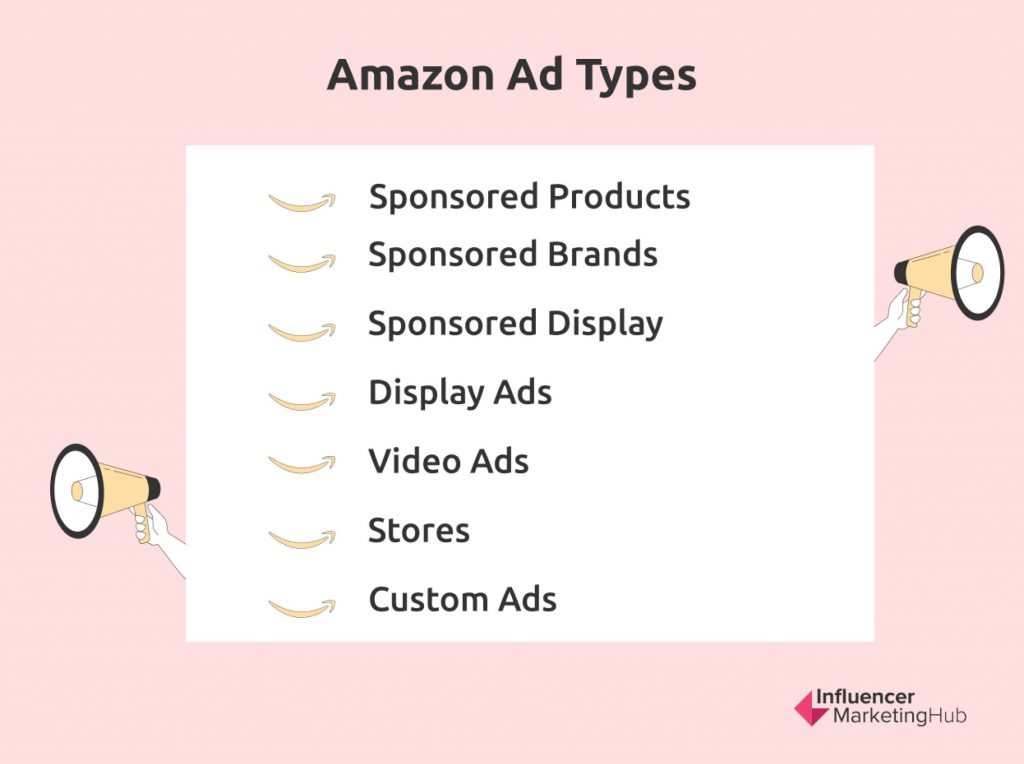
Amazon offers a surprisingly extensive range of ad types – you can do much more than simply pay to promote your products in a product search. You can choose from a range of sponsored ads, display ads, video ads, and custom ads.
1. Sponsored Products
Sponsored Product ads are probably the ads that people most associate with Amazon advertising. Indeed, they are typically the first type of Amazon ad that a customer purchases. They operate as cost-per-click (CPC) ads and have a low entry cost.
As the name suggests, Sponsored Product ads promote particular products. They appear in the search results when someone searches for a type of product.
For example, when you search for "Christmas Tree," you will notice that the trees at the top of the page have a small "Sponsored" tag.
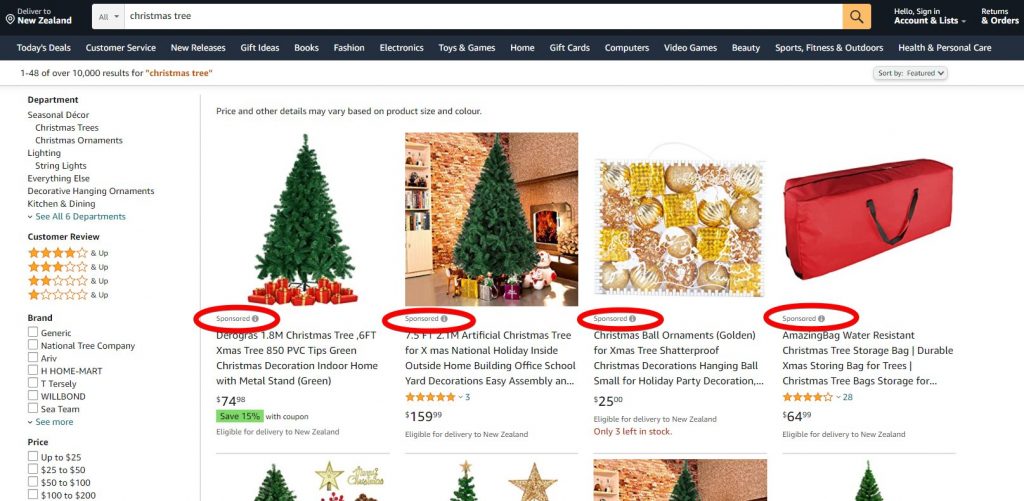
Source: amazon.com.au
Sponsored product ads look very similar to other search results and generally meet the intent of the search. However, Amazon gives them the prime positioning in the search results, often at the top, above the fold. According to Amazon's FAQ, "Your ads may be displayed at the top of, alongside, or within shopping results and on product pages, on desktop and mobile. Ads are shown to shoppers based on relevant keywords or products."
If you hover over the little (i) beside the word "Sponsored," you will notice it comes up with a tooltip saying, "You're seeing this ad based on the product's relevance to your search query. Let us know." Amazon makes an effort to ensure that Sponsored Product ads only appear within suitable searches.
Being a CPC ad, you don't have to pay merely because your ads come up in somebody's search. Instead, they have to physically click or tap on the ad, which will take them to the relevant product details page within Amazon.

Source: amazon.com.au
2. Sponsored Brands
Sponsored Brands ads are also Cost per Click (CPC). These are ads for brands and appear on product detail pages and at the top, within, and the bottom of shopping results.
Typically, they feature a custom headline, logo, and sometimes a selection of products. When someone clicks on a Sponsored Brands ad, they will be taken to a Store, product listing, or product detail page.
Sponsored Brands ads are available across the app, on both desktop and mobile.
Sponsored Brands ads are excellent for building brand awareness. You can present your brand to potential customers through an immersive environment with custom headlines.
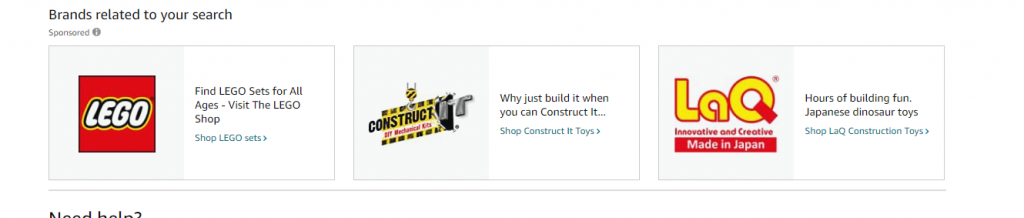
Source: amazon.com.au
3. Sponsored Display
Until recently, Sponsored Display ads were being trialed in beta in the US only. They are now available to advertisers in more countries. However, there are minimum spending requirements. You can use these to reach audiences who showed interest in categories related to your promoted product or to re engage people who have previously viewed your product detail page but haven't yet purchased. Sponsored Display ads target activity higher up the sales funnel than Sponsored Products and Sponsored Brands ads. However, they also provide some retargeting capabilities further down the funnel, including targeting and retargeting shoppers on sites outside of Amazon.
These ads show both on and off Amazon. They use automation and machine learning to optimize your campaigns and use Amazon's audience demographics data to target audiences based on shopping behavior.
Sponsored Display ads show up on desktop, mobile, and apps, both on Amazon and elsewhere.
4. Display Ads
Amazon display ads come in a variety of formats. You can feature your own products to cross-sell or up-sell, or even feature other products within your category. Advertisers can tailor creative solutions.
These ads are very flexible and can direct to a product detail page, a Store, brand website, or custom detail page. There are multiple places across Amazon (and even outside Amazon) where you can place these ads.
Amazon display ads are charged on a cost-per-thousand-impressions (CPM) basis.
Display ads are available across the app, on both desktop and mobile.
You can use display ads to highlight your brand value proposition, point to specific product attributes, or reflect key seasonal events. They help maximize the visibility of your product or brand throughout all stages of the customer's journey.
Note that Display Ads and Sponsored Display Ads are different. In both cases, advertisers can purchase ad space, both on and off Amazon. However, you create Sponsored Display ads in Amazon Advertising Console, and Amazon charges you using CPC. As a result, you can spend as little as $1 on these ads. Vendors (and large established sellers) can create Display Ads in Amazon DSP, and the amount Amazon charges them depends on CPM. Typically, Amazon DSP vendors are larger, and they face a minimum spend of $US35,000 (varies by country).
5. Video Ads
As their name suggests, video ads are online videos you use to promote your product on Amazon. These ads may be either on Amazon or on another website. They offer much more than traditional tv ads, as they usually combine with copy and a clickable link to the product page on Amazon, your own website, or any other destination of your choice on the internet.
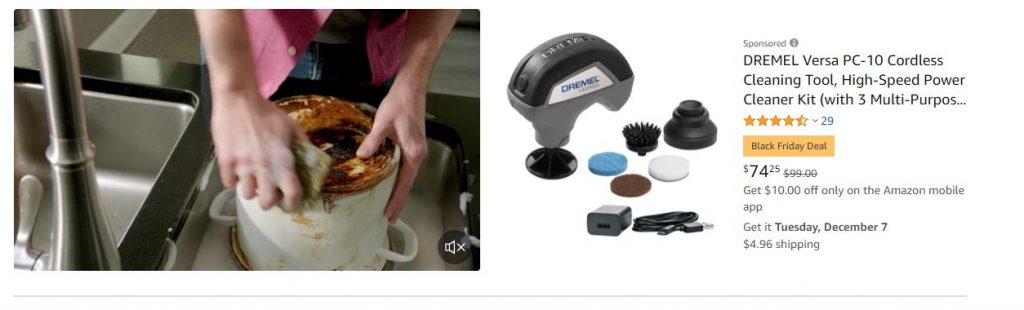
Source: amazon.com.au
Video ads can appear in-stream or out-stream. In-stream video ads appear on other videos, either at the beginning, during, or after.
Outstream ads don't appear within another video. They show in a place on Amazon that a display ad would otherwise take. You can position an Amazon outstream ad in one of the following places:
- Home Page – Desktop
- Home Page – Smartphones (Below the Fold)
- Home Page – Tablet Shopping App
- Detail Page – Smartphones
- Detail Page – Desktop
- Fire tablet (beta in the US, UK, DE only)
By default, Amazon video ads include the advertiser's brand logo, a text headline, and a call-to-action link alongside the video player.
You can use video ads to help communicate your brand's value and tell a story. They help customers better understand your brand or a particular product. They can be handy for demonstrating the benefits and features of a product. Some entertainment customers use them to show trailers or game sequences.
6. Stores
Stores are a section of Amazon where you can showcase your brand's story and products. You effectively create an online store on Amazon using drag and drop functionality. Create a Store that fits your brand and spotlights your best-selling products.
Sellers enrolled in Amazon Brand Registry, vendors, and agencies can create an Amazon Store. You do not even need to advertise separately on Amazon to create a Store. Potential customers can find your Store through the brand byline (the brand name link displayed under or above product names on a product's detail page). You can also send shoppers directly to your Store via the short URL, such as amazon.com/BRANDNAME. Of course, you can drive traffic to your Store from your own sites and social media or with the Amazon ad types referred to above.
7. Custom Ads
Generally, only large businesses with deep advertising pockets will use Amazon custom ads. Amazon's in-house creative team will design them for you. They reach customers in an unconventional way and test new executions. You can enhance media campaigns with custom advertising solutions.
Ad Placements
Depending on the type of ad you choose, you have quite a few options for ad placement. These are both within Amazon and on third-party sites. Amazon refers to its acceptable advertising places as being "brand-safe inventory." What Amazon considers brand-safe inventory varies to some extent depending on an advertiser's country.
Amazon splits these permitted advertising places into four categories:
1. Amazon retail sites, including the main Amazon-branded sites (e.g., Amazon.com), Prime Now, and Amazon Business)
2. Amazon-owned and operated sites, including IMDb, Goodreads, and DPreview
3. Devices – some ads can be delivered on devices like Fire TV. The ads seamlessly integrate into them as high-impact full-screen
4. Third-party sites – Amazon allows some ads to appear on third-party websites and apps
Setting up Sponsored Ads
You need to first set up an account in Seller Central to sell and advertise on Amazon. If you are trading as a vendor and using Vendor Central, you will presumably already have an Amazon account. We have published an in-depth guide on How to Sell on Amazon and suggestions on What to Sell on Amazon.
Building Your Campaign
Begin your campaign by setting your objectives. There are two main types of objectives advertisers use for their campaigns:
1. Campaign Efficiency
2. Brand Awareness
Campaign Efficiency
The most common methods to measure campaign efficiency are Advertising Cost of Sales (ACOS) and Return on Advertising Spend (ROAS).
ACOS = Ad Spend / Sales
ROAS = Sales / Ad Spend
(= 1/ACOS)
ACOS compares the amount you spend on a campaign with the sales you make due to it. The lower your ACOS, the more efficient your campaign. As ROAS is simply the inverse of ACOS, the higher your ROAS, the more efficient your campaign.
Brand Awareness
Brand awareness refers to how familiar consumers are with a brand. For example, Nike knows that many people will buy their shoes over those of a no-name competitor, even if the other brand's shoes are cheaper than their Nike equivalents and of better quality. This is because most people are aware of Nike's name and trust it more than they do an unfamiliar brand.
Many businesses attempt to increase their brand awareness. They aim to put their brand uppermost in potential customers' minds. Some typical methods used by firms to increase brand awareness include promotions, social media, influencer programs, and brand advertising.
Sponsored Brands ads are ideal for increasing brand awareness on Amazon (although larger brands could also consider Sponsored Display, Display, or Video advertising). They help brands engage with consumers as they browse and discover products on Amazon.
A common way you can measure brand awareness on Amazon is with Impressions.
Other relevant metrics include the total number of first-time customers or total first-time sales in the past 12 months.
In addition, you could use Amazon Attribution for analytics measures on how your non-Amazon marketing channels perform on Amazon.
Factors to Consider When Building Your Campaign
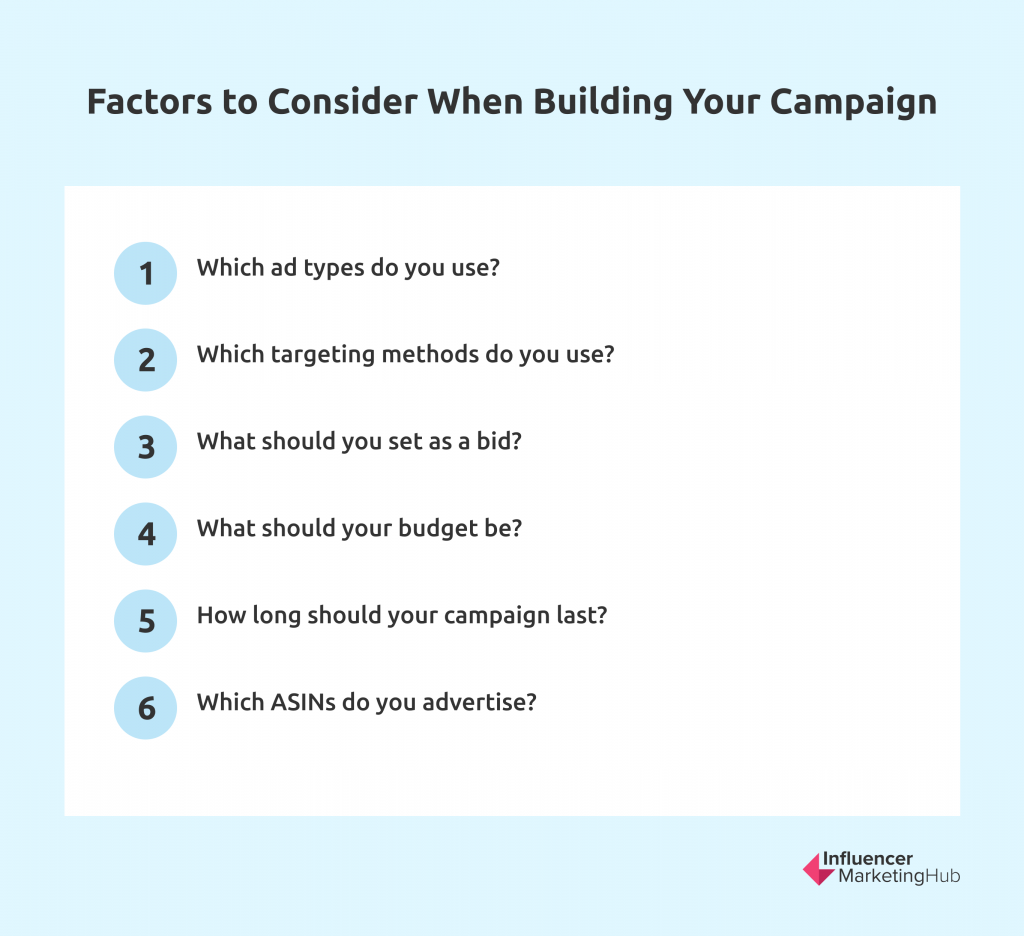
There are a few factors you should consider as you build your campaign. These include:
- Which ad types do you use?
- Which targeting methods do you use?
- What should you set as a bid?
- What should your budget be?
- How long should your campaign last?
- Which ASINs do you advertise?
Selecting ASINS to Promote
If you intend to include your ads on specific product listings, you must choose the best ASINs on which to focus. Many brands prefer to promote their best sellers that have already proved popular with shoppers. This helps to keep your product near the top of shoppers' minds.
You should consider your campaign objective when selecting ASINs. For example, if you target campaign efficiency, you want to focus on products with high sales that are "retail-ready." However, if your objective is brand awareness, you could consider advertising new products or products with low sales to date.
Retail-Ready – you have ensured that your product pages display every item of content (both text and visual) in the most attractive way possible. There is little value in promoting products if potential customers can't find the information they want when clicking the links to your product page.
Steps in Creating Your Campaign
Step 1: Create an Account With Amazon Ads
If you wish to advertise on Amazon, you will need to create an account with Amazon Ads. However, to do this, you will first need a Seller Central account, Vendor Central account, or a Kindle Direct Publishing account.

Source: advertising.amazon.com
Step 2: Log Into Your Amazon Advertising Console Account
Go to Amazon Advertising Console and follow the prompts to get started. Go to Campaigns and then click on the Create Campaign button
Step 3: Choose Your Campaign Type
Depending on your location, you can select from the three sponsored ad types: Sponsored Products, Sponsored Brands, and Sponsored Display. Make your selection.
Step 4: Start to Create Your Sponsored Campaign
Begin by giving your campaign a name and setting relevant dates for your campaign.
Campaign Duration
You need to decide whether to run your campaign continually or set an end date. You would typically use end dates for seasonal sales but leave your campaigns open-ended for brand campaigns and everyday sales of products. Amazon recommends that you run campaigns continuously for your non-seasonal flagship products.
If you opt to run your campaign continuously, you can still pause your campaign at any time. This can be particularly useful for products you replace with seasonal alternatives.
Should you opt to run your campaign until a specific end date, you can choose to extend your end date should you later change your mind. You can also copy a previous campaign and reuse it if you prefer. For example, you can copy a campaign for your Christmas products every year.
Step 5: Set Your Budget
Amazon sponsored advertising works in much the same way as advertising on Google or Facebook. First, you set a budget, and then you select a formula to bid for advertising positions on Amazon.
Budgets
You need to set your budget for your advertising campaign. Your budget needs to be realistic to enable you to meet your campaign goal. For a Sponsored products campaign, you set a daily budget or, although you can set a lifetime budget for Sponsored Brand ads. A daily budget tells Amazon the maximum you are willing to spend on ads in the campaign for a product (or brand) on average each day. A Sponsored Brand lifetime budget lasts for an entire campaign, and your campaign will either run until a set date or finish earlier if your budget runs out before then.
Average Daily Budget – the maximum amount you are prepared to spend on average, each day over a calendar month for a Sponsored Products or Sponsored Brands campaign. It must be at least $1.
The maximum amount you will have to pay for your campaign in a month is:
The Number of Days in the Month x Your Average Daily Budget
You can exceed your Average Daily Budget by up to 10% on any day to benefit from high-traffic days.
Lifetime Budget – the total amount you are prepared to spend on a Sponsored Brands campaign. It must be at least $100.
You have to decide at the start of your campaign which type of budget to use for a Sponsored Brands campaign, as you can't switch between daily and lifetime budgets during a campaign.
Step 6: (Sponsored Products) Decide Whether You Want Automatic or Manual Targeting
Keywords and Product Targeting
If you intend to use one of Amazon's sponsored ad types, you will need to target your ads to ensure they are served to the right audience to meet your campaign goals. You can achieve this with either automatic or manual targeting, by keyword and product or by product category.
1. Automatic Targeting
You can use automatic targeting for Sponsored Product ads only. This can be an excellent way for firms new to online advertising to reach potential customers, although more experienced businesses are more likely to use manual targeting.
You match your product with relevant keywords and other products that are similar to what you are advertising. You are looking for terms that potential customers are likely to enter in Amazon search queries.
You can quickly and easily set up an automatic targeting campaign, as you don't have to worry about most of the details. However, once your campaign is underway, you can keep track of your campaign progress in Campaign Manager and modify your targeting accordingly.
Depending on your country, you can have up to four targeting options:
- Close Match – Amazon serves your ad to shoppers who use search terms closely related to your product
- Loose Match – Amazon serves your ad to shoppers who use search terms loosely related to your product
- Substitutes – Amazon serves your ad to shoppers who view the detail pages of products like yours
- Complements – Amazon serves your ad to shoppers who view the detail pages of products that complement your product
With automatic targeting, you can only set one bid for an entire campaign and ad group, not on individual keywords.
2. Manual Targeting
If you know your desired customers and the keywords they use, then you might gain better results from manual targeting. You can choose from your own keywords, Amazon's suggested keywords, ASINs, or categories.
Manual targeting gives you increased control over your ad spending and means you can make higher bids for keywords/ASINs/categories that have already performed successfully for you. In addition, you can set keyword-level bids, meaning you can bid more competitively on those terms for which you most want Amazon to serve your ads.
Step 7 (Sponsored Products Campaigns): Select a Campaign Bidding Strategy
You can use one of three bidding strategies:
1. Dynamic bids – down only – Amazon may decrease your bid in real-time by up to 100% when they believe your ad may be less likely to convert to a sale
2. Dynamic bids – up and down – Amazon may increase your bid in real-time by up to 100% for the top of a search, or 50% for other placements if they believe it will more likely convert to a sale, or decrease your bid by up to 100% if they think your ad may be less likely to convert to a sale
3. Fixed bids – Amazon uses your exact bid for all opportunities. This is likely to lead to more impressions but fewer conversions.
Pick the strategy that works best for your campaign's objective.
Step 8 (Sponsored Brands Campaigns): Select an Ad Format
Setting up a Sponsored Brands campaign, you have various options regarding your ad format. You can use Product Collections, Store Spotlights, and Videos as part of your promotions. The options in the remaining steps will vary depending on your choices here.
Use a Product Collection to promote multiple products from a landing page of your choice. Select Store Spotlight to drive traffic to a Store, including subpages. Alternatively, you can feature a single product with an autoplaying video.
Step 9: Create an Ad Group (Sponsored Products Campaigns), Select Products (Sponsored Brands Campaigns), or Select Products to Advertise (Sponsored Display Campaigns)
This is when you begin to select the products you wish to promote.
With Sponsored Products campaigns only, you start by creating an Ad Group and giving it a name.
Ad Group - a group of ads sharing the same set of keywords and products.
You should consider grouping products that fall within the same category and price point range.
Once you provide a name for your Ad Group, Amazon will present you with a list of products. Search for the products you wish to promote and add the relevant ASINs.
Similarly, Amazon will ask you to select products for your Sponsored Brands and Sponsored Display ads. In the case of Sponsored Brand campaigns, choose a minimum of three products, although Amazon recommends you select at least five products to reduce the likelihood of your campaign pausing if products go out of stock.
Step 10 (Sponsored Brands Campaigns): Enter Your Creative Details
Amazon then asks you for some creative details for your ads. These include your brand name, logo, the order you want your products to appear in the ad, custom images, and a headline. Your headline is crucial as it will help attract people to look at your ad.
Amazon shows you a preview of how your ad will look, and you can toggle between Top of Search (mobile and desktop) and Footer (mobile and desktop) views.
Step 11: Enter Your Bids and Targeting Details
The exact details of what you enter here will depend on the type of ad and your previous decisions, e.g., whether you have selected Automatic or Manual Targeting. Follow the on-screen instructions to enter your bids and targeting details.
For a Sponsored Brands ad, you can select from:
- Keyword targeting – using keywords to help your products appear in shopper searches
- Product targeting – choosing specific products, categories, brands, or other product features to target your ads
For a Sponsored Display ad, you can select from:
- Product targeting – choosing specific products or categories to target your ads
- Audiences – choosing which audiences you want to see your ads
Bidding on Keywords
As we have referred to above, a common way of running sponsored ads is to target keywords. You want a range of keywords relevant to your products. You can target brand or category keywords. Brand keywords target customers looking for your brand. Category keywords target people looking for products.
Fewer people search for brands than products, so you will find lower search volumes for brand keywords. However, if somebody is already looking for a brand, there is a reasonably high likelihood that they intend to convert. Far more people search product categories on Amazon, and you will most likely see more impressions for these searches. However, product category searchers are usually not as far through the purchasing process.
Once you've selected your keywords, you set your keyword bids. Remember that Amazon ranks bids from advertisers based on the amount they are willing to bid, coupled with an ad's relevance to a shopper's query.
When you set a bid, you are telling Amazon the maximum amount you are prepared to pay when somebody clicks on your ad.
Remember: Your bid is the MAXIMUM amount you will pay. In reality, you will pay an amount slightly higher than the second-highest CPC bid.
You can also set bids for individual keywords, either letting Amazon suggest a bid amount based on past auctions or entering your preferred custom bid.
If you have chosen manual campaigns, you can also bid separately on individual keywords. Expect to bid most for exact match keywords, as these give relatively restrictive results. You will also generally have to bid more for category campaigns than for brand campaigns.
Keyword Targeting
If you want to target your sponsored campaigns by keyword, you need to consider how people search Amazon. First, everybody thinks differently, using different combinations of words in their searches; secondly, people don't always spell correctly and use perfect English. This means you have to think strategically when setting up keyword targeting and allow for possible search variations. You can set rules to target your ads better, allowing for:
- Close variations – plural words versus singular. For example, "jackets" is a close variation of "jacket."
- Misspellings – with experience, you will notice patterns in misspellings in searches for your product (or brand). You can allow for common variants in your targeting, for example, targeting "macoroni" as well as "macaroni" or "sanwich" as well as "sandwich."
- Ignored words – many people include "filler" words in their searches that you should ignore. These include "the", "a", "if", "when", and the like.
You can set up three types of matches when you set up your keywords:
- Broad match – here, a search needs to contain your exact keyword term or a close variation. It can also include additional, irrelevant words, however. The order of the words doesn't matter. For example, if your keyword term is "tennis racquet," the following searches will match: "tennis racquet," "racket tennis," "tennis rackets," "racket for tennis," and "racket for tennis and squash." Amazon recommends using Broad Match if you're starting a new campaign or launching a new product.
- Phrase match – here, a searcher needs to use either the exact keyword term or a close variation, and the keywords must be in the correct order. Amazon will ignore additional terms in a search before or after the keyword phrase. For example, in the example we used above, valid search terms would include "tennis racquet," "tennis racquets," and "tennis racquets for left-handers."
- Exact match - here, a searcher needs to use either the exact keyword term or a close variation, and the keywords must be in the correct order. However, your product won't appear if there are any additional words in the search. The only possible search terms that would find the product in the above example are "tennis racquet" and "tennis racquets" unless you also cater for some common misspellings or ignored words.
You can also use negative phrase or exact match searches. In this case, an advertiser sets up some specific terms to avoid when serving an ad to potential customers. You can use these to ensure that your Amazon doesn't serve your ad for completely irrelevant searches. For example, a maker of men's shoes may choose to set "women's shoes" as a negative search term
Suggested Approach to Using Automatic and Manual Targeting
If you're new to advertising on Amazon, you probably don't yet know the best keywords to target on the platform for a Sponsored Products campaign. Amazon suggests that you begin by going through a two-step process:
1. Create a Sponsored Products campaign using automatic targeting, usually opting for Close Matching to your products. Run your campaign for two weeks.
2. Create an additional Sponsored Products campaign with manual targeting, where you choose your keywords. To determine the best keywords to use, go to the Advertising Reports tab of your Advertising Console for your automatic targeting campaign. Next, identify the keywords generating the most Clicks and 7-Day Total Sales. Then, apply these top-performing keywords to your manual campaign.
Product Targeting
Another option for manual targeting your sponsored Amazon campaign is product targeting. Here, you can target product categories or individual products.
If you target by category, your ad will be shown to customers browsing in relevant product categories. You can refine by price, brand, and star ratings. In the case of Sponsored Products ads, you can additionally refine by Prime Shipping Eligibility, genre for Books and eBooks, and age range for Toys and Games. If you set refinements, these limit when Amazon will serve your ad.
On the other hand, if you target individual products, your ad will appear when somebody searches for those products with your selected ASINs.
Targeting by Category
Technically, a category on Amazon is a group of ASINs connected by some similarities. Large categories (Departments) on Amazon contain many products (each with an ASIN) that are generally similar, e.g., Sports, Fitness & Outdoors. Amazon then places products into smaller categories within a department, e.g., Exercise & Fitness, Camping & Hiking, Sports Tech, Golf, Running, Cycling, Clothing, and Shoes. Amazon then breaks these categories down further into smaller categories. For example, Exercise & Fitness Equipment breaks down into Exercise & Fitness Accessories, Cardio Training, Balance Trainers, Exercise & Fitness Apparel, and quite a few other sub-categories.
When you set up your product targeting, you can pick a category and then use the Refine button to narrow down the selection of searches for which Amazon will serve your product. There is little point in having your product come up for an irrelevant search. Searchers will generally ignore it, and if by chance they click on your ad, you will have to pay for serving the ad to an uninterested person.
The level of refining you do will depend on your campaign goals. For example, you're likely to have less refinement for a campaign focusing on awareness than a strongly sales-focused campaign. You might even choose to target your competitors' names if you want to build brand awareness with people searching for better-known products.
Targeting by Individual Product or ASIN
There are times when you may want your ads to come up in searches for a specific product – possibly products similar or related to your own. For example, if you make cases for a particular Samsung Galaxy phone, you might want your product to appear as a Related Item in searches for that phone.

Source: amazon.com.au
Negative Product Targeting
Negative product targeting is similar to negative keyword matches. Here you select brands or products alongside which you don't want Amazon to serve your ads. For example, if you sell accessories for Android phones, you might choose to add "Apple" as negative product targeting, so Amazon doesn't show an ad for your accessory on an iPhone page.
Step 12: Launch Your Campaign
For Sponsored Products and Sponsored Display campaigns, you can now click on the big yellow button telling Amazon to launch your campaign.
In the case of a Sponsored Brands campaign, you instead click on a yellow button saying, Submit for Review.